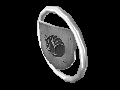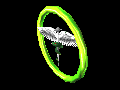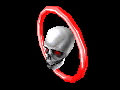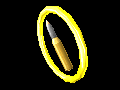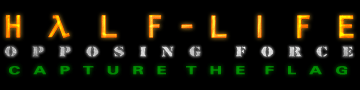

- OFFICIAL GUIDE -
> Contents:
OverviewGetting Started
New Features
Joining or Creating a New GameEntering the Game
Choosing a Team
Choosing a CharacterThe Power-Ups
Power-Up Spawn Points
Power-Up Status
Power-Up ItemsThe Heads Up Display (HUD)
Targeting HUD
Flag Status HUD
Game Timer
The goal in Half-Life: Opposing Force Capture The Flag (OpFor CTF) is simple: Capture the opposing team's flag and return it to your flag in your home base. The team who captures the most flags is the winner - but there are many other goals to strive for in OpFor CTF! This guide will not only teach you the rules of the game, but will also provide hints and strategies that will enable you to be a much more effective team player.
Once the Half-Life: Opposing Force patch has been installed, simply run Opposing Force as you normally would.Opposing Force CTF includes 4 new key bindings, so you might want to configure them before starting or entering a game. The 4 new functions are as follows:Throw Powerup (Default key: "p"; console command "impulse 205"): If you are carrying a power-up item, pressing this key will throw it onto the ground in front of you.
Change Team (Default key: "n"; console command "changeteam"): This will bring up the team selection menu. Choosing a new team will "kill" your current character, losing all power-ups and weapons you've collected. However, your accumulated frag "score" remains.
Change Player Model (Default key: "b"; console command "changeclass"): This will bring up the appropriate model selection menu for the team you are on. Changing player model will not "kill" your current character.
Flag Information (Default key: "i";console command "flaginfo"): This will display information about the flag's status. Since most of this information is available quickly through the HUD (see HUD below), most players won't need to use this function.
TIP: You may choose custom keys for these commands from the key configuration menu or by using the "bind" command from the console (syntax: bind <key> "<command>")
Joining or Creating a New GameBACK TO CONTENTSTo start or join a CTF game, Select "Multiplayer" in the main menu. If you wish to join an existing Opposing Force CTF server, select "Internet" to join an internet game, or "LAN" to join a game created on a local area network.NOTE: OpFor CTF games can be identified by the map name which always begins with the prefix: "op4ctf".Since the CTF mod is included in the same package as the regular deathmatch for Opposing Force, both deathmatch and CTF maps will show up in "gearbox" game map lists.
Once you have found the game you want to join, just select that game in the list box, then click on "ok" in the menu. Or, to create a game, simply select the "Create" option from the multiplayer menu and select your favorite map and game options.
If you are running a server, there are a few standard and advanced features to be aware of when making your server settings.
Message of the Day: A text file called motd.txt (found in the "gearbox" directory) contains a server definable message that's displayed for all clients who join the server. Message of the Day can be used to display the map rotation for the server, the homepage address of the server or other information about the server specific rules.
Map Cycle: A text file called mapcycle.txt (found in the "gearbox" directory) contains a list of the maps that are cycled on the server. Information about how mapcycle.txt works and a default mapcycle can be viewed by looking at the contents of the file.
Server Settings: A file called server.cfg (found in the "gearbox" directory) is used to initialize custom game settings when the server is started. Most of the standard Half-Life and TFC server variables are supported and a few new OpFor CTF specific variables have been added. Here is a list of new server variables:
mp_ctf_autoteam: This variable will force players to join the smallest team if the teams are uneven.
mp_ctf_capture: This variable sets the number of flag captures a team has to score before the game ends.
mp_timelimit: This variable defines how long (in minutes) the game will last before the game ends. If this variable is set, a timer is displayed on the HUD (See HUD below).
NOTE: If both mp_timelimit and mp_ctf_capture variables are set to greater than zero, then which ever end game limit is reached first will end the game.
When you first enter a CTF game you will be in spectator mode. You can fly around and explore if you are unfamiliar with the map.BACK TO CONTENTSAs a spectator who has just joined the game, you will be presented with the following menu:
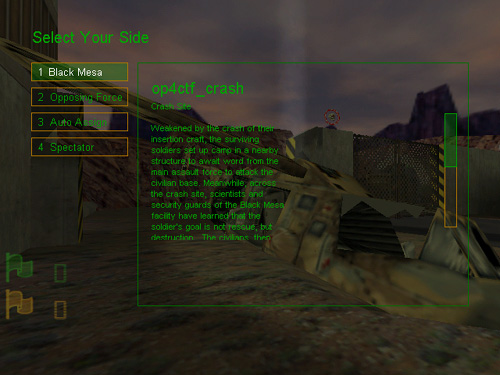
Opposing Force CTF throws players into the classic confrontation of Soldiers vs. Civilians. Therefore, player's may join either the Civilian Black Mesa team (Orange) or the Soldier's Opposing Force team (Green). At this menu screen you can choose to join either of these teams specifically, become a spectator or, if you don't care what team you are on and just want to help out the team with the fewest members, you can select the "Auto Assign" choice.
If you choose to remain a spectator, or join the spectator team at any time during the game, you will be free to fly around the map and watch the action.
NOTE: Players who become spectators during a game will, of course, lose their weapons, their Power-Up items and their score.
If you choose to join the Black Mesa team, the menu will change to the following:
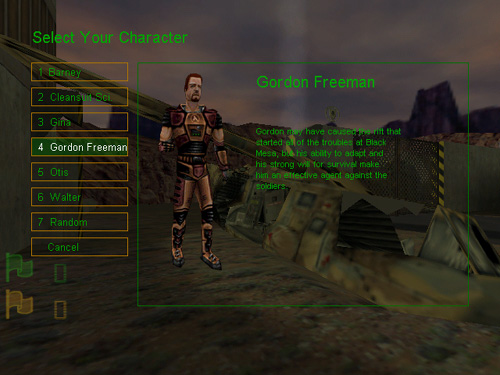
This is a list of valid characters you can assume when playing on the Black Mesa team. If you see any of these civilian characters while you're on the Black Mesa team, then you will know that they are your teammates. You can also select "Random" from this menu if you just want the game to select a character for you. "Cancel" returns you to the previous screen.
NOTE: When on the Black Mesa team, the HUD in the game will be colored orange.
The ability to select a skin color for the Barney, Gina, Gordon, and Scientist models has been disabled for CTF because selection of a green skin color sometimes made it hard to distinguish between these models, and some of the Opposing Force models.
If you choose to join the Opposing Force team, the main menu will change to the following:
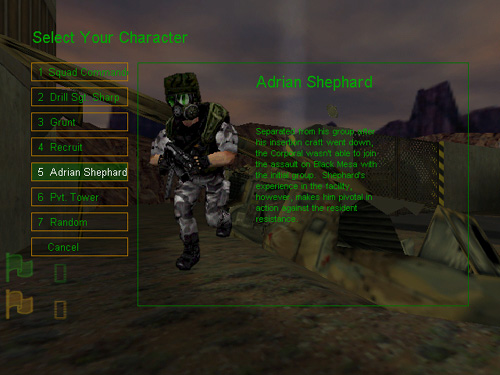
As with the Black Mesa team, if you see any of these characters while you're on the Opposing Force team, then you will know they are your teammates. You can also select "Random" from this menu if you just want the game to select a character for you. "Cancel" returns you to the previous screen.
NOTE: When on the Opposing Force team, the HUD in the game will be colored green.
The main objective in Opposing Force CTF is to capture the other team's flag and return it to your own flag at the flag base. Each flag has a distinctly different color and symbol to indicate which team the flag belongs to.BACK TO CONTENTSThese are the Opposing Force CTF Flags:

Black Mesa
FLAG
Opposing Force
FLAGWhen safe at home base, each flag rests in a flag base which looks like this:

Black Mesa
BASE
Opposing Force
BASE
> Scoring Captures and Points:
The only way to score a capture in OpFor CTF is to return the enemy's flag to your own flag in the flag base. Each flag capture earns 1 capture point for your team as displayed in the flag HUD (See "The Heads Up Display" below).BACK TO CONTENTSHowever, In Opposing Force CTF there are many ways in which to score points as an individual. The following is a list of ways to score points in the game, and how many points are awarded for each.
Frag: Kill a player from the other team. (+1 kill)
Steal: Pick up the enemy flag by touching it. (+1 point)
Return: Return your flag to your base by touching it. (+1 point)
Capture: Carry the enemy flag to your own flag in its base. (+10 points, +1 team capture)
Carrier Kill: Destroy an enemy who is carrying your flag. (+1 point)
Defend Base: Kill an enemy within a certain radius of your flag base. (+1 point)
NOTE: By default the radius is set to 192, however the value may be different as defined by each map.
Defend Flag Carrier: Kill an enemy that recently damaged your flag carrier. (+1 point)
NOTE: By default,"recent" means within 10 seconds, however the value may be different as defined by each map.
Assist: When a return is recently followed by a capture.(+1 point)
NOTE: By default, "recent" means within 10 seconds, however the value may be different as defined by each map.
These points are added together to determine player rank and score. Any of these points may be compounded. For example, if you kill an enemy carrying your flag within 192 units of your flag base, you'll get 3 points. 1 kill for the enemy kill, 1 point for killing the enemy flag carrier, and 1 point for defending your base.
In addition to rewarding the winning team at the end of each game with a banner that's displayed for all players to see, OpFor CTF keeps track of many statistics that are reported in the end game menus. Also, when the end game menu is active, you can toggle between the standard scoreboard and the statistics screen. Here is a list and description of statistics which are tracked:Most Valuable Player: The player who scored the most total points (kills and CTF scores).
Most Kills: The player who scored the most kills.
Highest CTF Score: The player who earned the most CTF related points (see Scoring).
Most Offense: The player who scored the most offensive CTF points.
Most Defense: The player who scored the most defensive CTF points.
Most Sniper Kills: The player who earned the most kills using the sniper rifle.
Most Barnacle Kills: The player who earned the most kills using the Barnacle.
Most Deaths: The player who was killed the most.
Most Suicides: The player who killed himself the most times.
Most Damage: The player who delivered the most total damage in a single attack.
Most Accelerator Time: The player who carried the accelerator power-up the longest.
Most Backpack Time: The player who carried the backpack power-up the longest.
Most Health Time: The player who carried the health power-up the longest.
Most Shield Time: The player who carried the shield power-up the longest.
Most Jump Pack Time: The player who carried the jump pack power-up the longest.
NOTE: You can save your statistics to a file called "ofctfstats.log" by pressing the "Save Stats" button in the End Game display. That statistics log file will append each new entry to the existing file and identify the entry with a date and time.
Opposing Force CTF includes five Power-Up items that will give the owner extra enhancements or abilities. When a player is the owner of a Power-Up, a large icon will appear on the middle left side of their HUD showing what Power-Up they currently possess. In addition to this, all of the Power-Up items have audio cues that will play when the Power-Up is in use. These audio cues can be heard by all players, friend or foe, who are standing within earshot of the owner of the Power-Up.To collect a Power-Up, simply touch it. The Power-Up will disappear from the ground and your HUD will update to display that you are now carrying the item.
NOTE: You can only carry one Power-Up at a time.
If you are currently carrying a Power-Up, and run across another one that you would rather have, then you may throw the Power-Up you currently own (using whatever key you bound the "Throw Powerup" function to) and then pick up the new Power-Up. After having thrown a Power-Up, you may not pick up that Power-Up for 5 seconds, unless it is picked up and thrown by another player. Once thrown, a Power-Up will remain at that spot for 30 seconds, after which time it will disappear and reappear at a Power-Up spawn point. If a Power-Up is thrown or dropped, into a skybrush or hostile environment (such as radioactive slime), it will reappear at a Power-Up spawn point in 5 seconds.
Power-Up spawn points may be fixed, random, or weighted.When fixed, the Power-Up will reappear at the same place every time it respawns. When random, the Power-Up will reappear in a different place every time it respawns.
Power-Up spawn points may also be weighted. Weighted spawn points are designed to "handicap" a team that may be doing better than the other team. If one team is 1 point (flag capture) ahead of the other team, then any respawned Power-Up items will appear in either a common area, or will appear closer to the losing team's base. They will never appear in spawn points near the winning team's base (unless a free spawn point is unavailable when the Power-Up is ready to reappear). If one team is 2 or more flag captures ahead of the other team, then any respawned Power-Up items will only appear closer to the losing team's base (unless a free spawn point is unavailable when the Power-Up is ready to reappear). In other words, Power-Up items are more likely to reappear near a losing team's base.
NOTE: Spawn point behavior is defined by each map.
The official maps included with Opposing Force CTF use the following methods of using Power-Up items and their spawn points:
op4ctf_biodomes:Fixed powerup spawn points
op4ctf_chasm:Weighted spawn points
op4ctf_crash: Weighted spawn points
op4ctf_gunyard: No Power-Up items
op4ctf_mortar: Random spawn points
op4ctf_repent: Random spawn points
op4ctf_wonderland: Random spawn points
At any time during the game you can tell which players are carrying what Power-Ups by bringing up the score screen. To the left side of the name of any players currently carrying a powerup, a colored icon showing what powerup that player is carrying will be displayed. The score screen with Power-Up status looks like this:
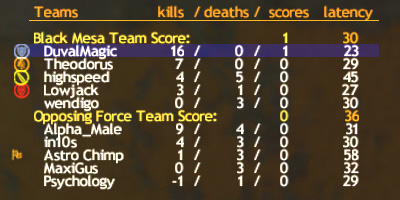
In this game, "DuvalMagic" is carrying the Shield Power-Up and Astro Chimp is carrying the orange flag. Other players on each team are also carrying various Power-Up items. Since no one in this game currently is carrying the Health Power-Up, that item is probably loose in the map.
You can also see what Power-Up item another player on your screen is carrying simply by positioning your crosshair over the target. For more information about these features, refer to "Targeting HUD" and "Score Display" under the section labeled "The Heads Up Display (HUD)".
Jump Pack Power-Up
World Model Hud Icon Sound Effect This Power-Up enables you to perform a special jump that moves farther and faster than a normal jump. This is a very effective tool for flag runners as it provides players with a slight speed advantage over other players in the game. In order to perform this jump, while moving forward you must hold down the crouch key, and quickly press the jump key.
NOTE: The OpFor CTF Jump Pack differs from the Half-Life Jump Pack in that this item (like all other OpFor CTF Power-Up items) can only be carried by one player at a time. However, it still offers great increase in speed and mobility when used properly and can be one of the most effective Power-Up items a flag runner can employ.
Shield Power-Up:
World Model Hud Icon Sound Effect This Power-Up will recharge your shield battery by 1 unit every 1/2 second, and it will max out your shield energy to 150 units instead of the standard 100. If you throw this Power-Up away when your shield energy is greater than 100 units, then your shield energy will be drained by one unit every 1/2 second until the shield energy level is at 100 units.
TIP: While the Shield Power-Up is essentially a defensive tool, it is often very effective when used to help attackers survive longer in enemy territory.
Health Power-Up:
World Model Hud Icon Sound Effect This Power-Up will regenerate health by 1 unit every 1/2 second, and it will max out your health to 150 units instead of the standard 100. If you throw this Power-Up away when your health is greater than 100 units, then your health will be reducded by 1 unit every 1/2 second until your health is at 100 units.
TIP: The Health Power-Up is favored by snipers who do not wish to leave their perches in order to regain strength.
Accelerator (Death) Power-Up:
World Model Hud Icon Sound Effect This Power-Up will increase all damage inflicted with any weapons used by the owner, or any damage inflicted by any bombs the owner has set. This also increases the damage done to yourself if you take splash damage from any of your explosive weapons.
Backpack (Ammo) Power-Up:
World Model Hud Icon Sound Effect This Power-Up does a few things for you and is perhaps the most elaborate item in the game. Upon picking it up, the first thing it will do for you is give you a standard ammo box for every ammunition type in the game.
Another feature of this powerup is that it will regenerate ammunition at a rate of 1 bullet every 1/2 second for the currently selected weapon (except in the case of AR grenades where the rate is 1 grenade every 10 seconds).
NOTE: The Backpack (Ammo) Power-Up will not regenerate satchel charges, laser trip mines, or snarks.
The final feature of this Power-Up is the ability to double the clip size of your currently active weapon as long as that weapon can regenerate ammo, or it isn't a single shot weapon such as the RPG. For example, the SAW has a standard clip size of 50. If you are carrying the SAW and hit the reload key (and you have enough ammo), you will see that the clip will be expanded to hold 100 bullets.
BACK TO CONTENTSTargeting HUDWhen the targeting crosshair of your selected weapon is aimed at another player, an information line will appear in the lower center part of the screen. This information line will tell you some things about the player you are currently looking at.1. If the target is carrying a Power-up, the HUD icon is displayed
2. The target's disposition ("Friendly" or "Enemy") is displayed
3. The target's name is displayed.Flag Status HUDSo, for example: Targeting a player that is on the enemy team and is carrying the Accelerator (Death) Power-Up creates a target display that appears like this:
The Flag Status HUD displays some very important information. First, it displays the score, represented by the numbers next to the orange and green flag icons. Below is the Flag Status HUD when the score is 2 to 3:
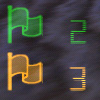
There are four possible states that the flag may be in at any given time in the game.
1. Flag at Base - The Flag is safe in the flag base.
2. Flag Carried - You have taken the enemy flag!
3. Flag Stolen - Someone has taken the flag.
4. Flag Loose - Flag has been left somewhere in the map, not at the flag base.The flag icons that display the game score in the lower left side of the HUD will also show the state of either flag at any given point in the game. Here is what the flag HUD icons look like in each state:

Flag at Base
Flag Carried
Flag Stolen
Flag LooseNOTE: If you have taken the enemy flag, you will also see a message appear in the center of your screen every thirty (30) seconds reminding you to carry the flag to your own base in order to score a capture point for your team.When viewing the game score sub-menu, lots of useful game information is displayed. This is what the score screen looks like:
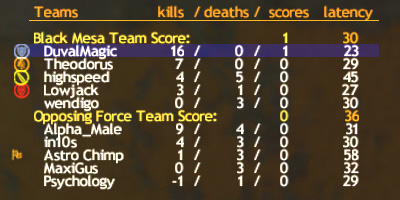
In this example, the Black Mesa team leads the Opposing Force team with a score of one (1) to zero (0). Also displayed are the kills and points earned by each player as well as the number of times each player has been killed. The latency (or time in milliseconds it takes for a message to return to each player from the server) is also displayed for each player. Finally, players who are carrying Power-Ups or flags have icons next to their names.
When the game is set to end after a time limit, the remaining time is displayed like this:

In this game, there is thirty-three minutes and thirty-two seconds left before the game ends. The game will end with a display of the score display when the counter reaches zero.
Some of the Opposing Force weapons have special rules when applied to Capture the Flag games. Those changes are outlined here.BACK TO CONTENTSWhen a player first joins a game of Opposing Force CTF or when a player respawns after having been fragged in the game, the player is automatically equipped with the following weapons:Pipe Wrench
Barnacle Grappling Hook: Active by default
.357 Desert EagleThe Barnacle works as both a weapon and as a tool. It can be used to latch onto and chew opponents, or it can be used to attach to special surfaces as a grappling hook.There are a number of objects and surfaces that the Barnacle can successfully attach to. These are:
Characters: The Barnacle will only eat enemy characters.
Spores: Regenerating ammunition is also Barnacle food.
Special Xen (alien) Growths: Two flavors, green and orange.NOTE: In CTF, the Barnacle features an alternate fire mode which releases slack on the line. Using alternate fire allows players to not only grapple upwards, but also lets players rappel down walls and cliffs.
In Opposing Force CTF, the Displacer is a very powerful weapon. It's alternate fire mode will detonate a powerful blast at the feet of the user after teleporting the user away.NOTE: In CTF, the Displacer will not transport the flag. So, if you self teleport while carrying the flag, you will be transported elsewhere but the flag will stay behind. Also, if you shoot another player who is carrying the flag (friend or foe) the flag will stay behind after they are transported away.
Production/Direction:Randy Pitchford
Texture Art, Skins and Hud Icons:
Brian Martel
Character Models, Flags and Power-ups:
Stephen Bahl
Landon Montgomery
Sound Effects:
Rob Heironimus
CTF Game Code:
Patrick Deupree
Original Opposing Force Game Code:
Patrick Deupree
John Faulkenbury
Steve Jones
Sean Reardon
Concept:
Matt Armstrong
Game Design, Testing and Influence:
Matt Armstrong
Stephen Bahl
Patrick Deupree
Rob Heironimus
Brian Martel
David Mertz
Landon Montgomery
Stephen Palmer
Randy Pitchford
Sean Reardon
Mike Wardwell
Level Designers:
Black Mesa Biodomes (op4ctf_biodomes)
- David MertzChasm (op4ctf_chasm)
- Matt ArmstrongCrash Site (op4ctf_crash)
- Randy PitchfordGunyard (op4ctf_gunyard)
- Matt ArmstrongMortar (op4ctf_mortar)
- Mike WardwellRepentagram x2 (op4ctf_repent)
- Matt ArmstrongThe Wonderland (op4ctf_wonderland)
- Stephen Palmer
HTML Manual:
Stephen Bahl
Patrick Deupree
Brian Martel
Landon Montgomery
Randy Pitchford
Worldcraft .fgd Information and Tutorials
Matt Armstrong
David Mertz
Mike Wardwell
Special Thanks
Sierra Studios QA Group
Valve Software